Getting Started with Okteto and Python
Okteto is a platform that simplifies the process of launching cloud development environments without requiring the expertise to do this yourself. This enables developers to automatically spin up fully-managed development environments that emulate production as closely as possible. Okteto eliminates the friction of local development environments, the many deviations that can exist for the same engineering organization, and the troubleshooting that comes with them.
This tutorial will show you how to develop and debug a Python application using Okteto.
Prerequisites
Install the latest version of the Okteto CLI and configure it to access Okteto. Follow our installation guide if you haven't done it yet.
Step 1: Deploy the Python Sample App
Get a local version of the Python Sample App by executing the following commands:
$ git clone https://github.com/okteto/python-getting-started
$ cd python-getting-started
At the root of the directory, you'll find the okteto.yml file. This file describes how to deploy the Python Sample App.
deploy:
- kubectl apply -f k8s.yml
Deploy your development environment by executing:
$ okteto deploy
i Using cindy @ okteto.example.com as context
i Running kubectl apply -f k8s.yml
deployment.apps/hello-world created
service/hello-world created
ingress.networking.k8s.io/hello-world created
✓ Development environment 'python-getting-started' successfully deployed
i Run 'okteto up' to activate your development container
Log into your Okteto instance and click on the URL of the application:

Did you notice that you're accessing your application through an HTTPs endpoint? This is because Okteto will automatically create them for you when you deploy your application. Cool no 😎?
Step 2: Activate your development container
The dev section defines how to activate a development container for the Python Sample App:
dev:
hello-world:
command: bash
environment:
- FLASK_ENV=development
sync:
- .:/usr/src/app
reverse:
- 9000:9000
volumes:
- /root/.cache/pip
The hello-world key matches the name of the hello world Deployment. The meaning of the rest of fields is:
command: the start command of the development container.sync: the folders that will be synchronized between your local machine and the development container.reverse: a list of ports to reverse forward from your development container to your local machine. This is needed to configure the Python remote debugger.volumes: a list of paths in your development container to be mounted as persistent volumes. This is useful to persist the pip cache.
Also, note that there is a .stignore file to indicate which files shouldn't be synchronized to your development container.
This is useful to avoid virtual environments, build artifacts, or git metadata.
Next, execute the following command to activate your development container:
$ okteto up
✓ Persistent volume successfully attached
✓ Images successfully pulled
✓ Files synchronized
Namespace: cindy
Name: hello-world
Reverse: 9000 <- 9000
Welcome to your development container. Happy coding!
cindy:hello-world app>
Working in your development container is the same as working on your local machine. Start the application in development mode by running the following command:
cindy:hello-world app> python app.py
Starting hello-world server...
* Serving Flask app "app" (lazy loading)
* Environment: development
* Debug mode: on
* Running on http://0.0.0.0:8080/ (Press CTRL+C to quit)
Go back to the browser and reload the page to test that your application is running.
Step 3: Remote Development with Okteto
Open the app.py file in your favorite local IDE and modify the response message on line 7 to be Hello world from Okteto!.
Save your changes.
@app.route('/')
def hello_world():
return 'Hello World from Okteto!'
}
Okteto will synchronize your changes to your development container. Flask's auto-reloader will detect the changes automatically and restart the application with the new code.
* Detected change in '/usr/src/app/app.py', reloading
* Restarting with stat
Starting hello-world server...
* Debugger is active!
* Debugger PIN: 308-916-374
Go back to the browser and reload the page. Your code changes were instantly applied. No commit, build, or push required 😎!
Step 4: Remote debugging with Okteto
Okteto enables you to debug your applications directly from your favorite IDE. Let's take a look at how that works in one of python's most popular IDE's, PyCharm.
For VS Code users, this document explains how to configure the debugger with debugpy.
First, open the project in PyCharm and remove the comments on app.py line 20.
if __name__ == '__main__':
print('Starting hello-world server...')
# comment out to use Pycharm's remote debugger
attach()
app.run(host='0.0.0.0', port=8080)
Second, launch the Remote Debug Server by clicking on the Debug button on the top right.
Ensure that the Debug Tool Window shows the Waiting for process connection... message. This message will be shown until you launch your app on the development container shell and it connects to the Debug Server.
Starting hello-world server...
* Serving Flask app "app" (lazy loading)
* Environment: development
* Debug mode: on
* Running on http://0.0.0.0:8080/ (Press CTRL+C to quit)
* Restarting with stat
Starting hello-world server...
Connecting to debugger...
On your local machine, switch to the Debug Tool Window. Once the app connects it will show the connection to the pydev debugger.
Press the resume button to let the execution continue.
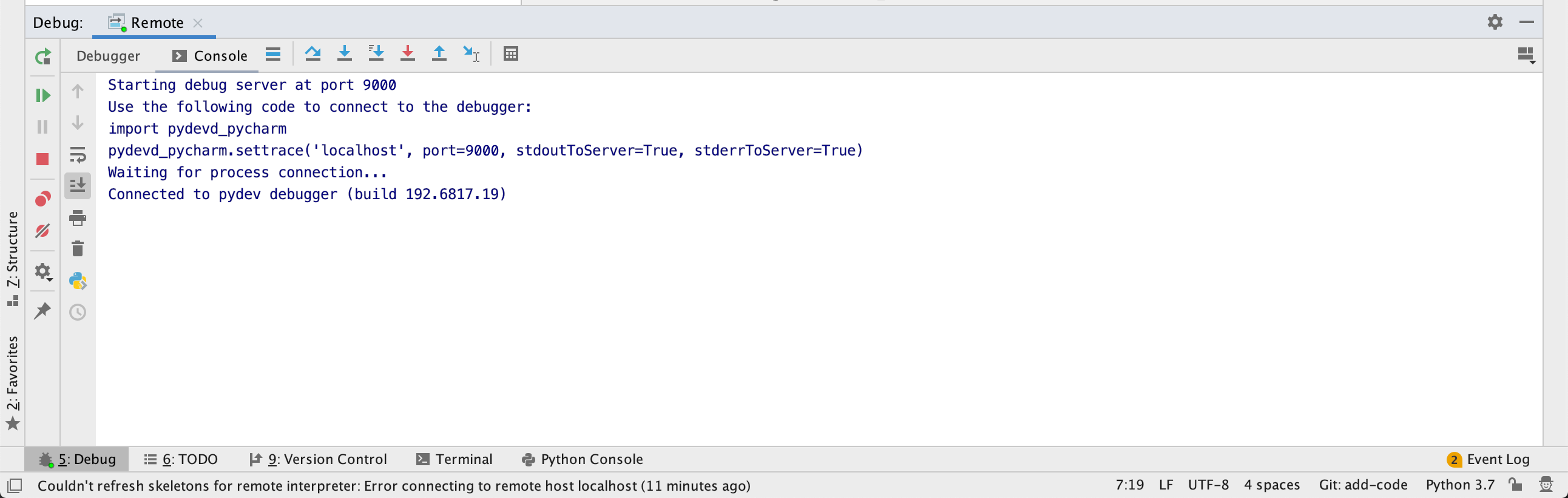
Add a breakpoint on app.py, line 10. Go back to the browser and reload the page.
The execution will halt at your breakpoint. You can then inspect the request, the available variables, etc.
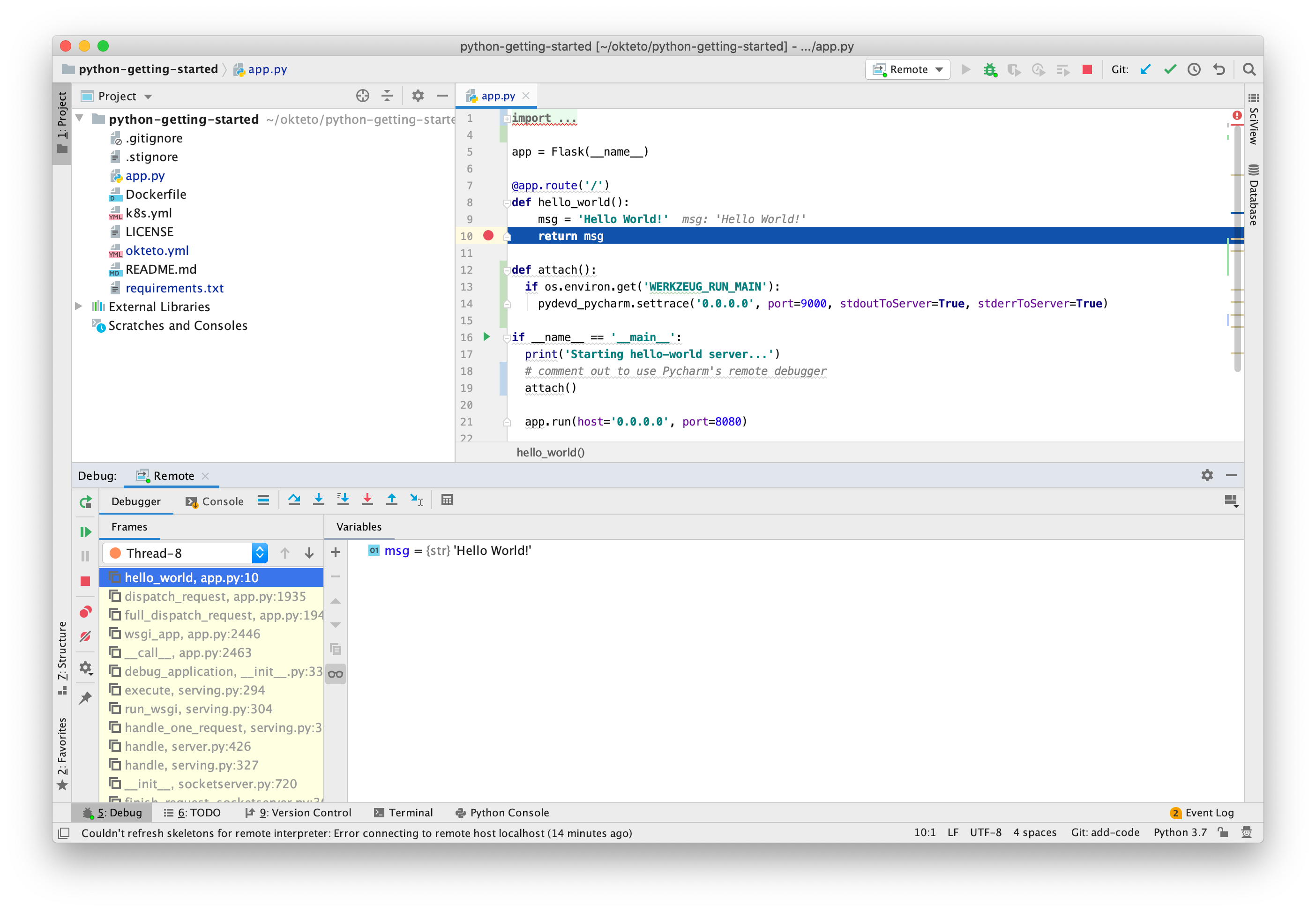
Your code is executing in Okteto, but you can debug it from your local machine without any extra services or tools. Pretty cool no? 😉
Next steps
Congratulations, you just developed your first application in Okteto 🚀.
Okteto lets you develop your applications directly on Kubernetes. This way you can:
- Eliminate integration issues by developing in a realistic environment
- Test your application end to end as fast as you type code
- No more CPU cycles wasted in your machine. Develop at the speed of the cloud!
Find more advanced samples with Okteto in this repository or join our community to ask questions and share your feedback.